History With Terminal
Let’s learn some cool command line shortcuts to better utilise our history.
rerun the command you just typed with root access
Have you ever been unlucky to enter a command and realise that you have forgotten to enter sudo and command failed?
sudo !! will run your last used command with root privileges.
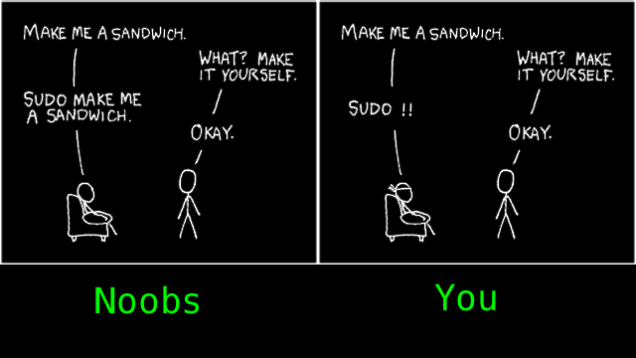
little old history
If the command you want to run is a bit further back in your history, you can use the bang in conjunction with the original string to find it. For example, if you want to run the last command that used cat, you could just type: !cat
If you just want to see what the last cat command was, you can instead run: !cat:p
This will print that command and add it to the end of your history. If you decide you then want to run it, you can just type !! and hit Enter.
reusing the argument with !$
If you want to run a different command that you ran last, but with the same argument, there’s a shortcut for that too. For example, say you had just created a folder using:
mkdir /new/awesome/folder
To then cd into that directory, you could just type: cd !$. The !$ represents the arguments from your last command.
correcting your typo
Another common problem is mistyping the command you want to run. Say you wanted to run nano, but accidentally typed nanp: nanp /path/to/a/document/buried/deep/in/the/filesystem
Instead of retyping the whole thing, you could just run:
^nanp^nano
This will find the first instance of nanp in the last run command and replace it with nano.
digging your history
While all these shortcuts are fine and dandy, but it’s worth mentioning that the history command is your friend. If you want to see all the recent commands you ran that included nano, for example, you could just run:
history | grep nano
You’ll get a list that looks something like this:
381 sudo nano /etc/NetworkManager/nm-system-settings.conf
387 sudo nano /etc/rc.conf
388 sudo nano /etc/rc.conf
455 sudo nano /boot/grub/menu.lst
You can then pick a command out from that list—say I want to run sudo nano /boot/grub/menu.lst, which grep lists as command 455—and run it using: !455

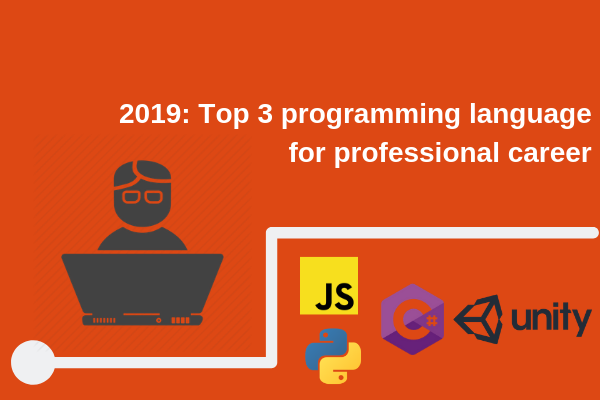
Leave a comment